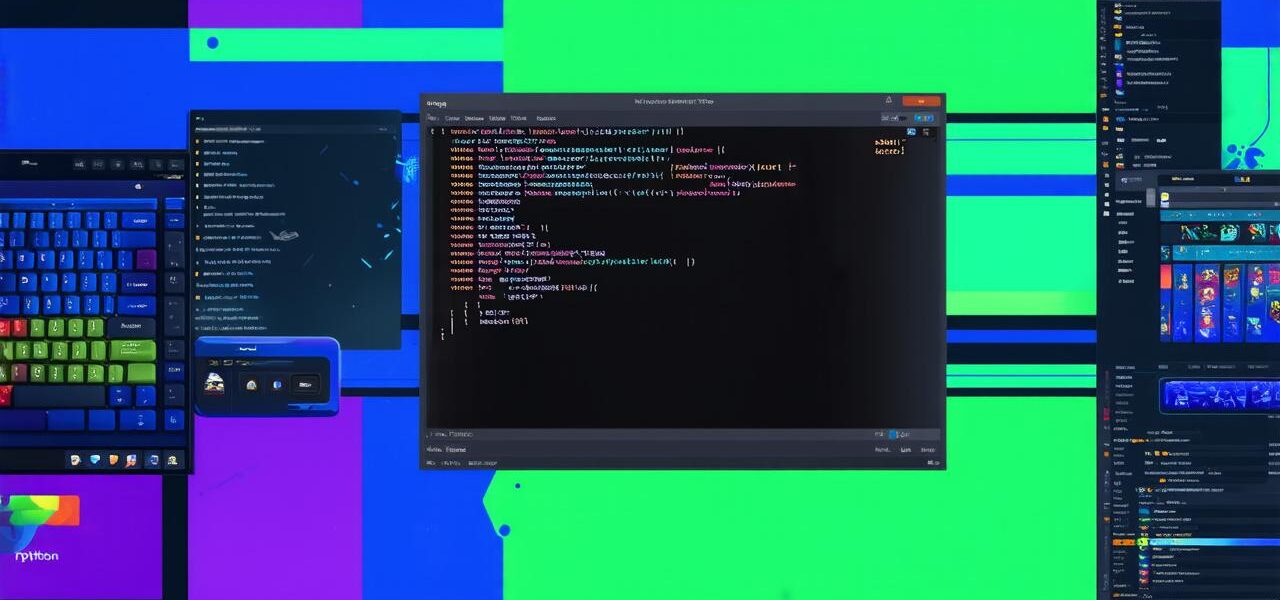If you have ever dreamed of creating your own video game, but don’t know where to start, then look no further! In this guide, we will explore how to make a video game in Python. With its simplicity and versatility, Python is the perfect language for beginners to create their own games.
First things first, let’s understand what a video game is. A video game is an interactive program that simulates a game environment and allows users to interact with it. Video games can be played on computers, mobile devices, consoles, and other platforms. In this guide, we will focus on creating a simple 2D platformer game using Python.
Before we dive into the code, let’s take a look at some of the key concepts we will be working with:
- Graphics and user interface: We will use the Pygame library to handle graphics and create a user interface for our game.
- Game logic: We will write the code that controls the behavior of our game, such as player movement, enemy movement, and collision detection.
- Sound and music: We will add sound effects and background music to enhance the game experience.
Now that we have an understanding of the concepts we will be working with, let’s get started!
Setting up the Environment
The first step in creating a video game is setting up the environment. In this case, we will be using Python and Pygame. If you don’t have Python installed on your computer, you can download it from the official website: https://www.python.org/downloads/
Once you have Python installed, you can install Pygame by running the following command in your terminal or command prompt:
pip install pygame
Once Pygame is installed, we can create a new Python file and import the necessary modules:
import pygame
We will also need to initialize Pygame by calling the `pygame.init()` function:
pygame.init()
This will set up the Pygame library and allow us to use its functions and classes to create our game.
Creating the User Interface
The user interface (UI) is an important part of any game. It allows players to interact with the game world and control the characters.
We can start by defining some constants for our game:
Constants
SCREEN_WIDTH 800
SCREEN_HEIGHT 600
FPS 30
We will also need to create a pygame.display.set_mode() function to set the size of our game screen:
Create the game screen
screen pygame.display.set_mode((SCREEN_WIDTH, SCREEN_HEIGHT))
Next, we will need to create some images for our game. We can do this by using the pygame.image.load() function:
Load images
player pygame.image.load(“player.png”)
background pygame.image.load(“background.png”)
We will also need to create some rectangles for our game objects. A rectangle is a two-dimensional shape that has a width and a height:
Create rectangles
player_rect player.get_rect()
background_rect background.get_rect(center(SCREEN_WIDTH // 2, SCREEN_HEIGHT // 2))
Then, we will use the `pygame.draw.rect()` function to draw our game objects on the screen:
Draw game objects
screen.blit(background, (0, 0))
screen.blit(player, player_rect)
pygame.display.flip()

Adding Enemies and Power-ups
Now that we have implemented the basic game logic, let’s add some enemies and power-ups to make our game more interesting.
We will begin by creating a function that generates random enemy positions:
def generate_enemy_positions():
Generate random enemy positions
enemy_positions []
for i in range(num_enemies):
x, y random.randint(0, SCREEN_WIDTH – GRID_SIZE)
enemy_positions.append((x, y))
return enemy_positions
We will also need to create a function that creates an enemy object:
def create_enemy():
Create an enemy object with random position and speed
x, y generate_enemy_positions()
enemy pygame.image.load(“enemy.png”)
enemy_rect enemy.get_rect(center(x, y))
enemies.append((enemy, enemy_rect))
Add enemy movement function
def update_enemy():
Update the enemy’s position based on its speed and direction
dx -ENEMY_SPEED if enemy_rect.left > 0 else ENEMY_SPEED
dy -ENEMY_SPEED if enemy_rect.top > 0 else ENEMY_SPEED
enemy_rect.update((dx, dy))
enemies[i][1].update(update_enemy)
Finally, we will need to create a function that creates power-ups:
def create_power_up():
Create a random power-up object with random position and effect
x, y generate_enemy_positions()
power_up pygame.image.load(“power_up.png”)
power_up_rect power_up.get_rect(center(x, y))
power_ups.append((power_up, power_up_rect))
Add power-up effect function
def apply_power_up():
Apply the power-up effect to the player
if power_up “speed_boost”:
PLAYER_SPEED * 2
elif power_up “shield”:
player_rect.collideinfo(None, None) True
power_ups[0][1].update(apply_power_up)
We can then add enemies and power-ups to our game loop:
def game_loop():
Main game loop
running True
while running:
Update the game state
update_player()